Web I Laboratories, Inc.

Project Management Service Company
WebI ACTY'S ORARIO 13.0 Release Notes
* Click here for the Japanese version of Release Notes.
Table of Contents
Introduction
1. System requirements
2. Major additions and improvements to the functions of Kouteizu
2.1. Added Character Format
2.2. Added Symbol Colors
2.3 Added Shortcut Keys
2.4. Improved Printing
2.4.1 Add empty Rows to the blank space when printing
2.4.2 Improved Print Setting File
2.5 Improved Resource required for Group Bar
2.5.1 Restrict registration of Resource required amount for Group Bar
2.5.2 Improved display of Group Bar in By Resource View
2.6. Improved Bar Property
2.6.1 Improved [Lag] and [Duration] of Resource required
2.6.2 Improved [Quantity] of Resource required
2.6.3 Improved display color of Resource required
2.7. Improved display of Resource Name in By Resource View
2.8. Improved retaining of item settings
2.9. Improved Time Now display
2.10. Improved Menu Bar
2.10. Improved Manuals
3. Major additions and improvements to the functions of Kouteizu Standard Tool
3.1. BarChart Factory
3.1.1 Expanded the upper limit of display magnificaiton in edit screen
3.1.2 Improved operation
3.1.3 Discontinue Publisher reading function
3.2. WBS Editor
3.2.1 64-bit support
4. Other improvements
5. File compatibility with the previous version of Kouteizu 12.0
6. Precautions when upgrading
7. About compatibility with other products
8. About maintenance service for Kouteizu 12.0 or earlier
Introduction
Let us briefly explain the new version of Kouteizu 13.0, about added or improved functions from 12.0.
* The contents of this document are subject to change without notice.
Kouteizu, BarChart Factory, PREGARE, Planow, Oshika Orario and TransportOrario are registered trademarks of Web I Laboratories, Inc. Windows, Excel, and .NET Framework are trademarks or registered trademarks of Microsoft Corporation in the United States and other countries. Please note we might use the following abbreviations in this document.
Windows®: Windows Microsoft Excel®: Excel
.NET Framework®: .NET Framework Kouteizu®: Kouteizu
BarChart Factory®: BarChart Factory PREGARE®: PREGARE
Planow®: Planow Oshika Orario®: Oshika Orario
TransportOrario®: TransportOrario
1. System requirements
System requirements are as follows.
2. Major additions and improvements to the functions of Kouteizu
2.1. Added Character Format
-
You can set Character Format for the Items set in [Change Bar Layout] for each Bar, and use the setting for display in BarChart Area or printing.
-
By setting colors and bold type, you can express Tasks that you want to stand out or sections that you need to be cautious.
-
The Bars to be setting target are Task Bar/Group Bar/Milestone.
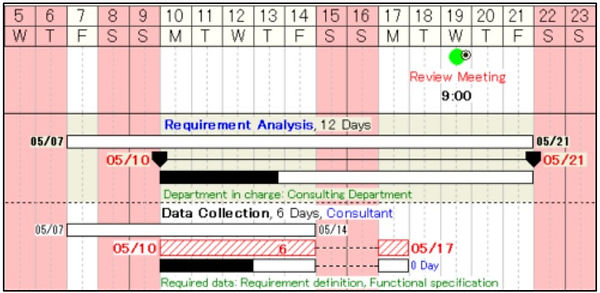
-
Right-click the Bar you want to set Character Format to display the shortcut menu, and select [Character Format...].
-
You can also select and set multiple Bars. In this case, only the changed part will be updated.
-
In [Character Format] dialog, set the character format for Item 1 to 3 of [Change Bar Layout].
-
When you set the color, select one from black/red/blue/green in drop-down list.
-
When you set bold type, check the “Bold” check box.
-
By clicking [Reset] button, all character formats will be returned to their initial values (Color: black, Bold: OFF).

2.2. Added Symbol Colors
-
Increased the number of standard colors for Bar Symbols from 22 to 44. You can use a wider variety of colors than ever before.

2.3. Added Shortcut Keys
-
Shortcut keys are added.
-
You can perform highly repetitive operations easily.
-
The following four types of shortcut keys are added this time.
(1) Bar operation
(2) Group operation
2.4. Improved Printing
2.4.1. Add empty Rows to the blank space when printing
-
When printing, if blank space exists at the bottom of the page, blank Rows will be added automatically to fill the blank space.
-
When you create a document for submission, this appearance will be automatically adjusted.
-
You can set this with [Fill up the blanks with empty Rows] option in Print Wizard.
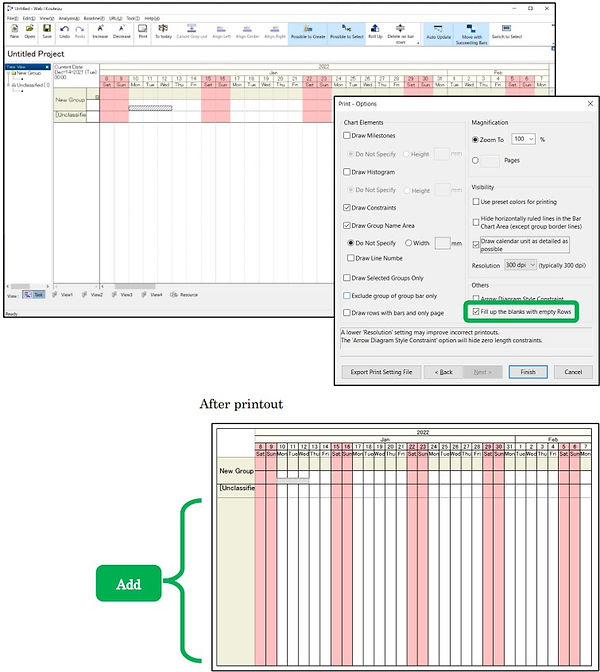
2.4.2. Improved Print Setting File
-
Print Setting File supports the % value of “Zoom to”
-
After importing the Print Settings File, the % value of “Zoom to” will reflect the setting value when the Print Setting File is output, instead of 100% (fixed) as before.

2.5. Improved Resource required for Group Bar
2.5.1. Restrict registration of Resource required amount for Group Bar
-
Unlike Task Bars, Group Bars are created independently for each View, and registering the Resource required amount for Group Bars for each View may result in duplicate registration, so you can restrict the Views in which Resource required amount for Group Bar can be registered in Option.
-
In Kouteizu 13.0 or later, you cannot register the Resource required amount for Group Bars in all Views by default.
-
It is recommended to operate by setting only one View to enable registering the Resource required amount for Group Bars and disable all other Views.
-
Registering the amount of Resource required for Group Bars become possible only in the Views that are checked in Kouteizu menu [Edit] > [Option] > [Actions] tab > [View to register Resource required of Group Bar].
-
When you opened a file in which registered a value other than 0 for Resource required amount of Group Bars and saved in an earlier version of Kouteizu 13.0 with Kouteizu 13.0 or later, the initial setting will be applied, and a warning message of deleting Resource required amount will be displayed just after you opened the file.
-
If you do not want to delete Resource required amount in the existing file after upgrading to Kouteizu 13.0, click [No] button when a warning message of deleting Resource required amount is displayed just after you opened a Kouteizu file, then check [View to register Resource required of Group Bar] to ON for the View with Group Bars in which registered a value other than 0 for Resource required amount.
-
This setting can be retained in Template file (kzt), and you can start operation with the same setting.

2.5.2. Improved display of Group Bar in By Resource View
-
Group Bars to be displayed in By Resource View targets the Views that are checked in Kouteizu menu [Edit] > [Option] > [Actions] tab > [View to register Resource required of Group Bar] only.
-
If you use Work Category View in PREGARE operation, you can hide Group Bars of Work Category View in By Resource View depending on the setting. You can hide unnecessary Bars to make it look neat and clean. (In the case whose purpose is to register the person in charge of the Work Packages, and setting the Resource required amount is unnecessary.)
2.6. Improved Bar Property
2.6.1. Improved [Lag] and [Duration] of Resource required
-
You can input values after decimal point in [Lag] and [Duration] of Resource required.
-
When inputting detailed values, you can handle them by inputting values after decimal point without setting finer unit for the Calendar of Resource required. (For example: 36 hours ⇒ 1.5 days)
-
After inputting, up to 2 decimal places can be reflected. If more than three decimal places are input, the third decimal place will be rounded to two decimal places after input.
2.6.2. Improved [Quantity] of Resource required
-
The timing when [Quantity] of Resource required is initially displayed will be the time you select Resource required.
-
The timing of initial display which was previously unclear, will be clarified.
2.6.3. Improved display color of Resource required
-
Regarding the display color of Resource required, the title row will be green, and rows to register Resource required will be light green.
-
The color of the rows to where register Resource required, that were previously green only in No.1 row will become easier to recognize.

2.7. Improved display of Resource Name in By Resource View
-
Wrap the Resource Name displayed in Group of By Resource View.
-
Even if the Resource Name is long, you can check it to the end by wrapping display of Resource Name without widening Group Name Area.
-
Resource Name will not be wrapped in the middle of half-width alphanumeric characters (same as other Views).

2.8. Improved retaining of item settings
-
The setting at the time of starting Kouteizu for the items that are set by initial setting instead of previous setting will be retained.
-
It will be convenient as you do not need to make settings every time.
-
Settings are saved for each PC and each user.
-
The following four types of items are added this time to retain the settings.
(1) Toolbar setting
-
“Possible to Select” button of Constraint
-
“Possible to Create” button of Bar

(2) View menu setting
-
Constraint
-
Pop-up

2.9. Improved Time Now display
-
You can set to hide Time Now displayed on the left side part of Calendar Area.
-
Uncheck [Time Now] in [View] menu to hide it. The setting is linked to Show/Hide of Time Now Line.
-
Also, the display position of Time Now is moved away from the frame to make it easy to read.
[Time Now] = Checked

[Time Now] = Unchecked

2.10. Improved Menu bar
-
Menu bar is fixed to the upper part of the Screen so that it does not float by dragging.
-
It prevents unintentional floats.
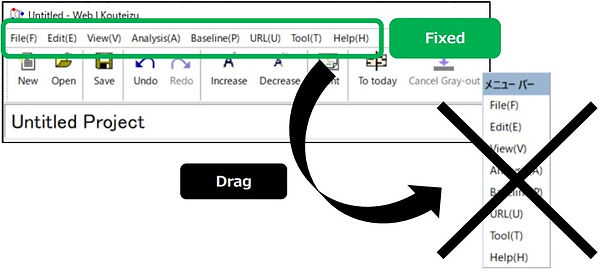
2.11. Improved Manuals
-
Kouteizu Help document is changed to Kouteizu Reference Manual and Kouteizu User Manual.
-
Kouteizu Reference Manual explains the functions, notes and restrictions of Kouteizu.
-
Kouteizu User Manual explains the basic operation method of Kouteizu. There is online version and offline version.
-
You can select each Manual from Help menu in Kouteizu. The details are as follows.
(1) Kouteizu Reference Manual
PDF reader will be started and Kouteizu Reference Manual (PDF format) that exists in your PC will be displayed.
(2) Kouteizu User Manual (Online)
Browser will be started and online version of Kouteizu User Manual (HTML format) will be displayed. Also, we will make necessary corrections to the online version as needed.
(3) Kouteizu User Manual (Offline)
PDF reader will be started and Kouteizu User Manual (PDF format) that exists in your PC will be displayed.

3. Major additions and improvements to the functions of Kouteizu Standard Tool
3.1. BarChart Factory
3.1.1. Expanded the upper limit of display magnification in edit screen
-
Expand the upper limit of display magnification from 200% to 400% in edit screen of BarChart Factory.
-
Operability when editing large sheets such as A1 size is improved.

3.1.2. Improved operation
-
The insufficient memory error that occurs when you repeat inserting image or overwrite saving will be reduced due to improvement.
3.1.3. Discontinue Publisher reading function
-
Discontinue the function to read Publisher format (*.pbl and *.pbt), which was supported previously.
-
Reading was available in the previous versions, although saving in Publisher format was not available.
-
If you continue to use your current Publisher format, read it once in Kouteizu before upgrading, and save to convert it to BarChart Factory format (*.bcfx and *.bctx format).
3.2. WBS Editor
3.2.1. 64-bit support
-
WBS Editor supports 64-bit.
-
The behavior when reading a large-scale BarChart will be improved.
4. Other improvements
-
By pressing [Enter] key while selecting multiple Bars, Bar Property window for when multiple Bar selecting state will be opened.
-
When you select and move multiple Groups or Rows in Tree View, pressing [Ctrl] key is no longer necessary.
-
Changed the names of buttons in Bar Layout window from [OK] and [Cancel] to [OK] and [Apply]. There is no change in behavior.
5. File compatibility with the previous version of Kouteizu 12
-
Kouteizu files created in Kouteizu 12 can be referenced and updated in Kouteizu 13.
-
Kouteizu files created in Kouteizu 13 can be referenced and updated in Kouteizu 12.
-
New functions in Kouteizu 13 are not available in Kouteizu 12.
-
The data registered in Kouteizu 13 by using the following new functions will not be reflected in Kouteizu 12.
-
Character Format set in Kouteizu 13 (2.1. Added Character Format) will not be reflected in Kouteizu 12, and will be displayed and printed in black. Also, it will not be bold. The registration data itself will be retained.
-
Symbol Colors that are newly added in Kouteizu 13 (2.2. Added Symbol Colors) will not be reflected in Kouteizu 12, and will be displayed and printed in black (in the case of standard). The registration data itself will be retained.
-
The setting of whether to enable or disable setting of Resource required amount for Group Bar in Kouteizu 13 (2.5. Improved Resource required for Group Bar) will not be reflected in Kouteizu 12, and setting is enabled in the View which was set to be disabled. Also, the input value will be reflected in Histogram. In addition, that Group Bar will be displayed in By Resource View. The setting itself of enabling or disabling will be retained.
-
The % value of “Zoom to” saved in Print Setting File of Kouteizu 13 will not be reflected when importing it in Kouteizu 12, and will become 100% (fixed). On the other hand, the % value of “Zoom to” will not be saved in Print Setting File of Kouteizu 12, and will become 100% (fixed) when importing it in Kouteizu 13.
6. Precautions when upgrading
-
The required version of .NET Framework is changed from 4.5.2 or later to 4.7.2 or later. If the version requirements are not met, an error message will be displayed when you run the Kouteizu installer. If the error message is displayed, please upgrade your .NET Framework.
-
TEXT_COLOR.csv and IMAGE_COLOR.csv that are saved in the prescribed folder will be updated when you start Kouteizu 13.0. If you have configured your own setting, please set up by following the procedures below before upgrading, to prevent the files from being updated.
-
Back up your own TEXT_COLOR.csv and IMAGE_COLOR.csv that you have configured just in case.
-
Change the modified date, which is a property item for TEXT_COLOR.csv and IMAGE_COLOR.csv that are saved in the prescribed folder, to a date after the release date of Kouteizu 13 (1/17/2022) or later
7. About compatibility with other products
-
You can use with our other products of following versions.
-
PREGARE12, 13
-
Planow6.2, 6.3
-
Oshika Orario 3, 5
-
TSV Import/Export 2.5, TransportOrario -TSV-3.0
-
-
If you use Character Format, it cannot be used with the following versions of other products. Please upgrade to the latest version.
-
Planow 6.2 or earlier
-
TSV Import/Export 2.4 or earlier
-
If Resource required amount for Group Bars have been set, there are the following restrictions as of this release.
(1)PREGARE
As it will be checked OFF for all Views just after you created a Multi-project schedule in PREGARE and opened the downloaded Kouteizu file, a warning message of deleting Resource required amount will be displayed. Click [No] button to avoid deletion. Also, after distributing the Multi-project schedule, the original settings of each Project will be retained in the schedule file (kzd) in Schedule tab.
(2)Planow
In Planow, the setting change to [View to register Resource required of Group Bar] will be reflected only when uploading from [Register Project info] > All (kzd). Any other uploads will not reflect the setting changes.
(3)TransportOrario -TSV- (TSV Import/Export)
In TransportOrario -TSV- (TSV Import/Export), the setting of [View to register Resource required of Group Bar] will not be retained when performing [TSV Export]. Also, this setting will always be checked OFF for all Views when performing [TSV Import].
8. About maintenance service for Kouteizu 13.0 or earlier
-
Sales of the previous version will be discontinued at the same time as the sales of Kouteizu 13 are started.
-
We will continue to issue Protect Keys for the licenses that have already been purchased.
-
We will continue to respond to inquiries from customers who have contracted maintenance services.
***************************************************************************
◆About reissue of Protect Key◆
As for reissuing Protect Key for customer’s convenience, such as when changing PC in which Kouteizu is used, we would accept it at no charge for the customers who have contracted maintenance services. Please feel free to ask.
Also, for customers without maintenance service contract, we would accept it at the charge of 8,800 yen (including tax) for one time per licensed user.
If you have any trouble, please contact our User Support (Mail: pmsupport@webi.co.jp, TEL: +81-3-3570-2392) or sales representative.
***************************************************************************
© 2022 Web I Laboratories, Inc.
System requirements
Please check this page for the system requirements.
Points to consider regarding the use of WebI ACTY'S ORARIO
-
If you want to collaborate on BarChart (kzd file) editing, please use our server products (Planow Orario, PREGARE Orario, Kouteizu Cloud).
-
If you edit kzd files on shared folders or cloud storage, unexpected problems may occur. The warranty does not cover these problems.
-
One legitimate license is required per device to be used.
-
Please note that if one license is used on multiple devices through remote desktop connection, etc., it will not be covered by the warranty.
-
After understanding the above, if you wish to use one license on multiple devices, such as for remote desktop connection at your discretion, you are required to purchase legitimate licenses for the number of people who will actually use the license. Please inform us of the number of intended users and introduce licenses for that number of people.
-
Please use this product in a supported operating environment. Operation in other environments (virtual environment, etc.) is not covered by the warranty.
-
Unexpected problems may occur due to the influence of your printer, monitor, operating system (OS), and other software. These problems may not be covered by our warranty. If the problem you encounter is not improved by changing the settings, etc., please contact the manufacturer of each device / software directly.