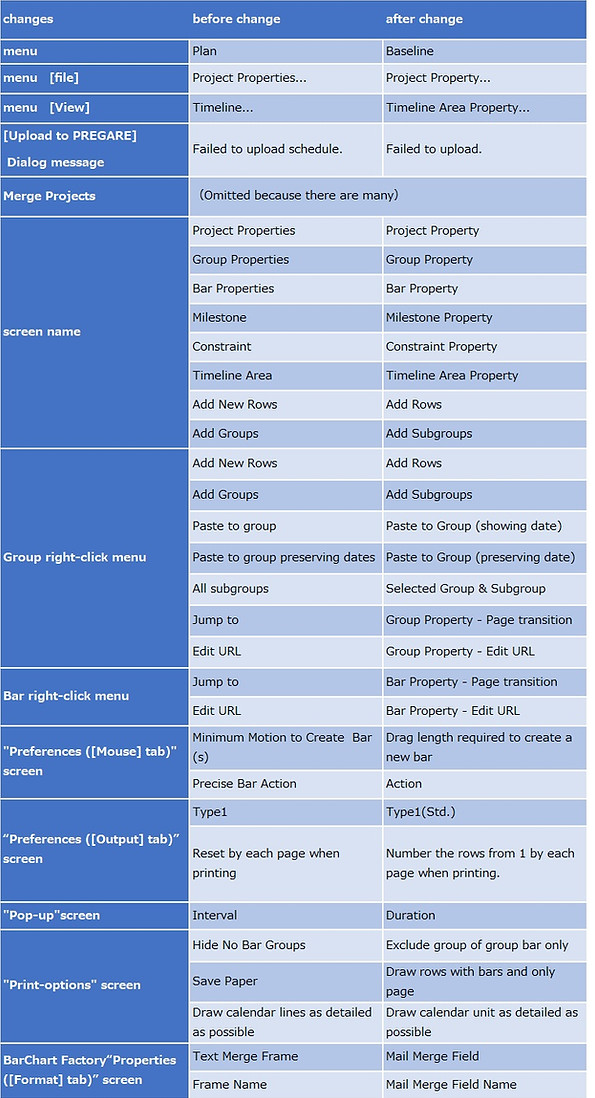Web I Laboratories, Inc.

Project Management Service Company
WebI ACTY'S ORARIO 11.0 Release Notes
* Click here for the Japanese version of Release Notes.
Introduction
Let us briefly explain about important changes of Kouteizu 11.0.
* This document is subject to change without notice.
“Kouteizu”, ”PREGARE”, ”Planow”, ”Oshika Orario” and ”BarChart Factory” are Registered trademark of Web I laboratories, Inc.
Windows, Excel, and .NET Framework are trademarks or registered trademarks of Microsoft Corporation in the United States and other countries. In this document, the following may be omitted. Please note.
Windows®: Windows Microsoft Excel®: Excel
.NET Framework®: .NET Framework Kouteizu®: Kouteizu
BarChart Factory®: BarChart Factory PREGARE®: PREGARE
Planow®: Planow Oshika Orario®: Oshika Orario
1. System requirements
System requirements are as follows.
2. Important Changes
2.1. Scheduling
-
Added Scheduling Software “Oshika Orario”. Some functions of “Oshika Orario” will be available as standard tools.
-
You can choose fill forward or backward placement policy. Scheduling results that can be performed in order of the earliest start date for fill up the forward and in order of the latest finish date for fill up the backward while complying with constraints such as the order of processes by constraints.
-
Schedule result is outputted on new Kouteizu window.
-
Scheduling is a part of “Oshika Orario” function.Please experience the leveling of resources that cannot be done in [Time Analysis].If you are interested in more advanced functions, please contact us.

2.2. Histogram Scale
-
The value of resource availability is displayed on the Histogram.
-
Specific values of the margin/excess of required resources, which are important for resource adjustment, are displayed in figures and comprehended at a sight.
-
Setting is made from the [Edit] menu, [Kouteizu Configuration], [Advanced Options] tab, Height of axis, “Required amount” Settings (setting for each PC).
-
Figures can be hidden and number of digits are adjustable.

2.3. Histogram expanded
-
Increased the number of resources that can be simultaneously displayed in Histogram up to 50 resources.
-
Scrolling operation can be greatly reduced compared with before. and the adjustment among resources can be performed smoothly.
-
Improved Histogram is also useful for reporting the resource loading plans.

2.4. Height of axis
-
“Height of axis” of Histogram are [Individually], [Flexible height], [Fixed Value] that you can choose. 2 new methods have the same scale on all resources, allowing intuitive comparisons among resources.
-
Setting can be done on the Kouteizu Configuration [Advanced Options] tab, setting the scale value of the Histogram, or from the menu display [Height of axis]. When setting from the [View] menu, the [Fixed value] is displayed and selected from up to 5 history entries registered in the Kouteizu Configuration (this is a setting for each PC).
-
[Individually] is a scale optimized for each resource.
-
[Flexible height] is a scale optimized for all resources.
-
[Fixed value] is a common scale that is optimized through resources. In this setting, "Required amount" layout will be badly proportioned. When enabled "Required amount", we recommend using the other two methods.

2.5. Magnification
-
In portrait orientation printing, in addition to the previous [□ Pages], you can select a percentage for fixed magnification.
-
By specifying the fixed magnification percentage (Zoom To), the size of characters can be fixed regardless of the number of groups or rows.
-
Settings can be done in the Print - Option wizard [Magnification] from printing. In addition to selecting from a pull-down menu, you can also enter a value directly as a percentage for "Zoom To" (setting for each PC).

-
Name of [Save Paper] has been changed.
-
In this version, the function is not changed, the position is the lower left of the screen, and the name is [Draw rows with bars and only page]. Please be careful.
2.6. Page break
-
Specify “page break" position when printing. Insert page break in the group or row you want to be the bottom row of the output page. Page break marks is displayed at the insertion point.
-
Right-click group or row in the group name area and select [Page Break] (this is a setting for each file).
-
Show / Hide page break mark from the menu bar [Page Break].
-
Please note that page break function is not supported in previous versions of Kouteizu.
[Note]
-
When printing using "Page break", do not select [Pages] in Print-Options [Magnification]. [Pages] function has priority, and page breaks are not executed.
-
When merge groups in [Create New Schedule] of [Edit and Update Multi-project] in the [Multiproject] tab of PREGARE, "Page break" before and after creation (after Distribute) of the multiproject. Information may vary.
-
If you upload kzd file containing page break information to Planow, the information may not be reflected.
-
Page break information is cleared in the following cases. Set it again when printing.
(1) In case of opened and saved in a previous version Kouteizu 10.
(2) In case of Oshika Orario(Version 3 or earlier / Other released versions ) is executed.
(3) In case of an external tool that does not support this feature with data update to Kouteizu.

2.7. Connection line
-
Group bar can be connected with arrows. These arrows are called Connection lines.
-
To enable this function, open Kouteizu Configuration from the [Edit] menu, and check [Enable] on the Connection line in the [Advanced Option] tab.
-
Detailed settings are common with ones for constraints.

-
Group bar is not subject to "Move to Succeeding", "Time Analysis", "Total float calculation", or "Show critical path".
-
Group bar and taskbar cannot be connected with Connected line.
[Note]
-
When kzd file with a group bar connection line enabled is opened in previous version of Kouteizu 10 or before (before adding the function of the group bar connection line), it is displayed in the same line shape and color as constraint. In addition, unexpected behavior may occur. It is recommended not to open kzd file with the group bar connection line registered by Kouteizu 10 or before.
-
If an external tool is executed with a file in which the group bar connection line is enabled, the external tool may not work as expected. Please use it after confirming that it does not affect the operation. If operation differs from the expected one, delete all registered group bar connection lines and refrain from using connection line.

2.8. Time Analysis (Fixed origin bars)
-
In addition to the existing [Time Analysis], new function added [Time Analysis (Fixed origin bars)].
-
Even if Time Analysis is executed when the process context is not fixed, it will be easier to execute because taskbars will not move to unexpected date.
-
When there is no preceding process on taskbar, it is fixed and does not move. In addition, Bar property setting [Start as late as possible] is checked, when there is no subsequent process on taskbar, it will be fixed and will not move.
-
Made it easier to understand excute Time Analysis function for the selected bar only. In this version, after selecting the taskbar, right-click and select [Time Analysis] or [Time Analysis (Fixed origin bars)] from the shortcut menu.

2.9. Excel Bar Chart
-
Minimum unit of calendar can be selected from weekly or monthly calendars in addition to existing daily unit. Output optimized for projects with longer periods.
-
With monthly calendars, output period is greatly extended to 30 years at the maximum. (With daily or weekly calendars, output period is limited to 3 years as before.)
[Note]
-
The new function "Year / Month" and "Year / Month / Week" output, if the following conditions are met, layout of calendar area will be badly proportioned.
(1) When schedule file containing groups at the second level or lower in "year / month" or "year / month / week" is output.
(2) When "Year / Month / Week" and the start date for the period is specified between 12/25 and 12/31.
* There is no problem for year / month / day of the conventional function.
Weekly

Monthly

2.10. Balloon
-
Changed the baloon shapes of BarChart Factory from a cloud shape to a simple square shape.
-
Cloud shapes created in the past will be changed to a square shape. Please note that there may be cases where layout maintenance will be required.

3. Others
-
Change specification “Roll-up(Business Day).
[Before]
-
Taskbar duration that exists in its own group and the group bar duration of all the lower level groups are counted and displayed as business days.
[After]
-
Taskbar duration that exists in the current group is displayed as a business day (all lowerlevel group bars are not counted as business days).
-
It is also possible to move group bar as a new method of moving taskbar by moving group bar.
-
[Unclassified] is written in the name area of the unclassified group. In the area where the name had been left empty [Unclassified] is displayed (the resource view is [Unassigned]).
-
Names that are difficult to understand or inconsistent have been changed.
-
Improved the problem that characters in the name of group area become smaller when printing.
4. About kzd files compatibility between Kouteizu10 and Kouteizu11.
-
kzd files created in Kouteizu 10 can be referenced and updated in Kouteizu 11.
-
Kzd files created in Kouteizu 11 can be referenced and updated in Kouteizu 10.
-
New functions of Kouteizu 11 is not available in Kouteizu 10.
-
Please note that "Page break" will be cleared if the kzd file with the page break information set in Kouteizu 11 is opened and saved in Kouteizu 10.
-
When kzd files with group bar connection line enabled in Kouteizu 11 is opened in Kouteizu 0, it is displayed in the same shape and color as the constraint. In addition, since there is a possibility of unexpected operation, it is recommended not to open kzd file in which the group bar connection line is enabled in Kouteizu 10.
5. About maintenance service before version of Kouteizu 10
-
Sales of the previous version will be terminated at the same time as Kouteizu 11 starts on sale, but the protection key will continue to be issued for the license customers have already purchased.
-
In addition, we will continue to respond to inquiries from customers who have contracted maintenance services.
6. Word change table